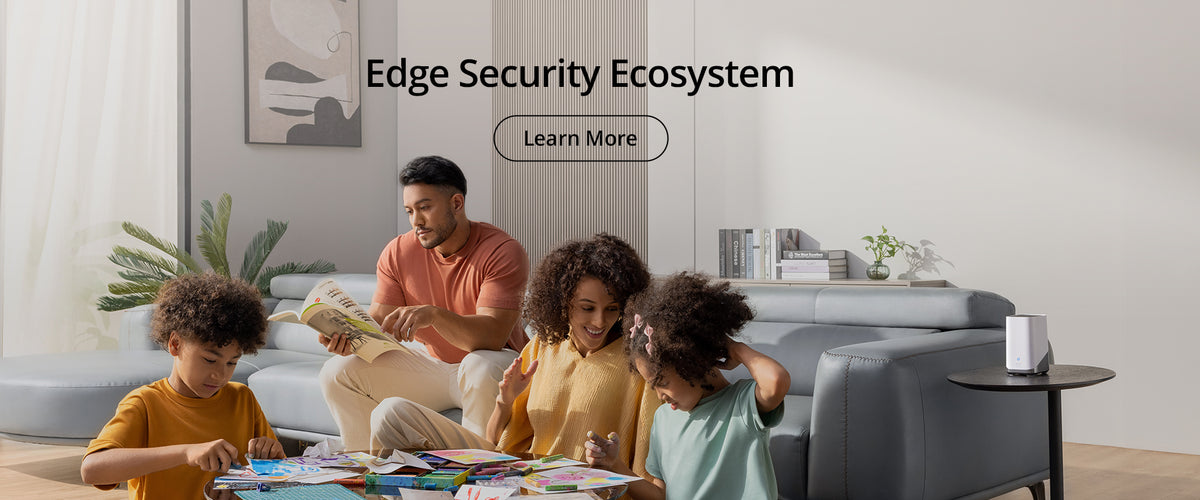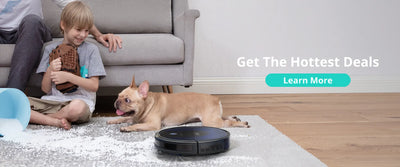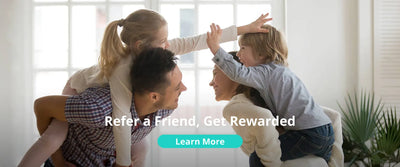Using Google Assistant
These instructions will help enable you to control your eufy devices with Google Assistant.
Before you start, please make sure that:
Your eufy Devices are connected with the eufyHome app.
You have a Google Assistant enabled device (i.e. Google Home).
The Google Home app is already installed on your smart device, and you have created an account.
To control eufy devices with Google Assistant:
For Robovac only, do the following steps:
Open the Google Home app.
Say “OK Google, talk to RoboVac” to the Google Assistant-enabled device (i.e. Google Home) to initiate the Google action for RoboVac.
Follow the instructions in the Google Home app to authorize Google Assistant with your eufyHome account.
To control RoboVac with your voice, say simple commands to Google Assistant:
"OK Google, ask RoboVac to start cleaning"
"OK Google, ask RoboVac to stop cleaning"
"OK Google, ask RoboVac to go home"
"OK Google, ask RoboVac to find my robot"
If two or more RoboVac devices are added to the eufyHome app and you use Google Assistant to control them, use the eufyHome app to rename each RoboVac. Names should be easy to pronounce in English and must not contain an emoji or special characters. When giving a command, replace (robot name) with the name of your RoboVac.
"OK Google, ask RoboVac (robot name) to start cleaning"
"OK Google, ask RoboVac (robot name) to stop cleaning"
"OK Google, ask RoboVac (robot name) to go home"
"OK Google, ask RoboVac (robot name) to find my robot"
Guide video:https://www.youtube.com/watch?v=NJl4P-kE8OQ&t=10s
For Smart Bulb and Smart Plug, do the following steps:
Open the Google Home app.
Tap Home Control from the menu in the Google Home app . If you cannot find Home Control, update your app to the latest version.
Tap the “+” icon in the Device List and select “eufyHome”.
Follow the instructions in the Google Home app to authorize Google Assistant with your eufyHome account.
To control eufy devices with your voice, say simple commands to Google Assistant:
"OK Google, turn on my smart bulb."
“OK Google, set my smart bulb to 70 percent brightness.”
“OK Google, dim my smart bulb.”
"OK Google, turn on my smart plug."
(Note: Your device’s name for example: “My Smart XXX,” can be modified in the eufyHome app.)